October 14, 2022
Events and Notifications
How to manage Event Notifications through the API. Covers both monitoring and maintenance events, and how configure which email addresses get notified about these events.The Basics
There are two types of Events that the SoftLayer API deals with.
- Maintenance Events
These are the Classic Infrastructure Planned, Unplanned and Announcement events in the portal. These events DO NOT include other cloud.ibm.com services and notifications. ONLY classic infrastructure.
- Monitoring Events
These are the Hardware and Virtual monitoring events that will let you know if a server has gone down/up.
From the API perspective, these are two separate things, but we will talk about them both in this article since both events can trigger an email alert that we will want to configure.
Maintenance Events
We interact with these events through the Notification_Occurrence_Event Service. The getAllObjects method is the best place to start. By default this method will return all Events ever created on your account, so we will need to use an objectFilter to limit the results to only events we care about.
API Example
curl -u $SL_USER:$SL_APIKEY 'https://api.softlayer.com/rest/v3.1/SoftLayer_Notification_Occurrence_Event/getAllObjects.json?objectMask=mask[id, subject, startDate, endDate, modifyDate, statusCode, acknowledgedFlag, impactedResourceCount, updateCount, systemTicketId, notificationOccurrenceEventType[keyName]]&objectFilter={"notificationOccurrenceEventType": {"keyName": {"operation": "PLANNED"}}, "endDate": {"operation": "> sysdate - 2"}, "startDate": {"operation": "orderBy", "options": [{"name": "sort", "value": ["DESC"]}]}}&resultLimit=0,100'
This will get use all the events on our account, and selects the following SoftLayer_Notification_Occurrence_Event Properties
objectMask = mask[
id, subject, startDate, endDate, modifyDate, statusCode, acknowledgedFlag, impactedResourceCount,
updateCount, systemTicketId, notificationOccurrenceEventType[keyName]
]
Then this API example will filter the events so only events that are “PLANNED”, have an endDate within 2 days, and ordered by startDate.
objectFilter = {
"notificationOccurrenceEventType": {"keyName": {"operation": "PLANNED"}},
"endDate": {"operation": "> sysdate - 2"},
"startDate": {"operation": "orderBy", "options": [{"name": "sort", "value": ["DESC"]}]}}
With a slight change to the objectFilter, we can get UNPLANNED_INCIDENT events. Notice we changed the event type, and instead of endDate we use modifyDate for these because UNPLANNED_INCIDENTS don’t really have an endDate property filled out. I’m not sure why.
We also used an absolute date (10-04-2022) as an example on how to use that format. For these Events its important to use the MM-DD-YYYY format for dates instead of the usualy MM/DD/YY format used in other parts of the API.
objectFilter = {
"notificationOccurrenceEventType": {"keyName": {"operation": "UNPLANNED_INCIDENT"}},
"modifyDate": {"operation": "greaterThanDate", "options": [{"name":"date", "value": ["10-04-2022"]}]},
"startDate": {"operation": "orderBy", "options": [{"name": "sort", "value": ["DESC"]}]}}
CLI Example
The slcli and ibmcloud sl tools both have an events command that makes getting this information easy.
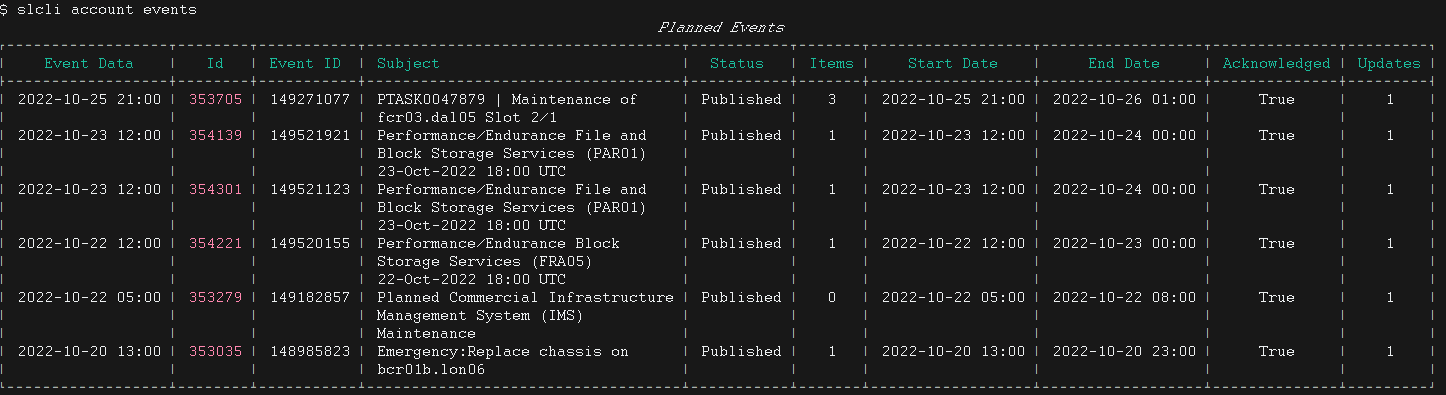
Acknowledge Events
If you get tired of seeing “You have unread notifications” in the classic side of the portal, you can automatically “read/Acknowledge” these with the API.
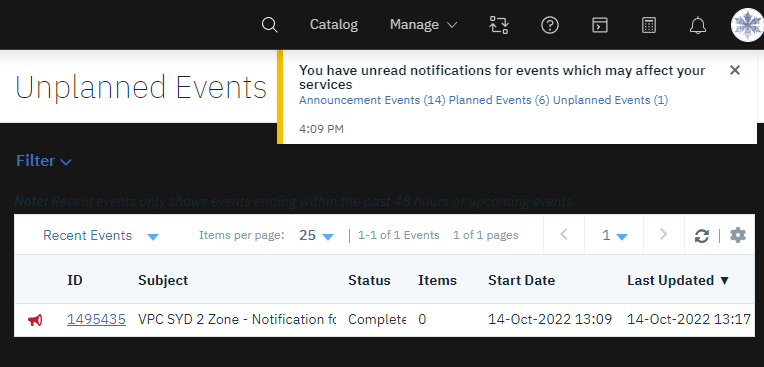
This slcli command will get all the unacknowledged events on your account. There may be a lot more than show up in the portal from stale events, but we might as well ack those as well.
slcli -vvv call-api SoftLayer_Notification_Occurrence_Event getAllObjects --mask="mask[id, subject, startDate, endDate, acknowledgedFlag]" --json-filter='{"acknowledgedFlag":{"operation":"0"},"startDate": {"operation": "orderBy", "options": [{"name": "sort", "value": ["DESC"]}]}}' --limit=50
Once we have the Event Id, we just need to call SoftLayer_Notification_Occurrence_Event::acknowledgeNotification()
$ slcli -v call-api SoftLayer_Notification_Occurrence_Event acknowledgeNotification --id=353435
Calling: SoftLayer_Notification_Occurrence_Event::acknowledgeNotification(id=353435, mask='', filter='{}', args=(), limit=None, offset=None))
True
You can also use the slcli to do this with the following command:
slcli -v account events --ack-all
Also, when viewing events in the portal, the ID you are shown is NOT the SoftLayer_Notification_Occurrence_Event, but the Ticket id.

In the screenshot, we see the ID is 149521921, so if we want to find that Event, we can use the following API call.
# SLCLI Example
slcli -vvv call-api SoftLayer_Notification_Occurrence_Event getAllObjects --mask="mask[id, subject, startDate, endDate, acknowledgedFlag, systemTicketId]" --json-filter='{"systemTicketId":{"operation":"149521921"}}'
# Curl Example
curl -u $SL_USER:$SL_APIKEY -X GET -H "Accept: */*" -H "Accept-Encoding: gzip, deflate, compress"
'https://api.softlayer.com/rest/v3.1/SoftLayer_Notification_Occurrence_Event/getAllObjects.json?objectMask=mask%5Bid%2C+subject%2C+startDate%2C+endDate%2C+acknowledgedFlag%2C+systemTicketId%5D&objectFilter=%7B%22systemTicketId%22%3A+%7B%2
2operation%22%3A+%22149521921%22%7D%7D'
[
{
"acknowledgedFlag": true,
"endDate": "2022-10-24T00:00:00-06:00",
"id": 354139,
"startDate": "2022-10-23T12:00:00-06:00",
"subject": "Performance/Endurance File and Block Storage Services (PAR01) 23-Oct-2022 18:00 UTC",
"systemTicketId": 149521921
}
]
Subscribing and Un-Subscribing to Events
In the portal, the Notifications page lets you set which things you want to be emailed for, but some of this can be configured in the Softlayer/Classic API as well.
Seeing your subscriptions
SoftLayer_Email_Subscription::getAllObjects will show what notifications you are subscribed to.
# SLCLI
$ slcli -v user notifications
Calling: SoftLayer_Email_Subscription::getAllObjects(id=None, mask='mask[enabled]', filter='None', args=(), limit=None, offset=None))
┌────┬─────────────────────────────┬────────────────────────────────────────────────────────────────────────────────────────────────────────┬─────────┐
│ Id │ Name │ Description │ Enabled │
├────┼─────────────────────────────┼────────────────────────────────────────────────────────────────────────────────────────────────────────┼─────────┤
│ 1 │ Order Being Reviewed │ Email about your order. │ True │
│ 8 │ High Impact │ Maintenances that will or are likely to cause service outages and disruptions │ False │
│ 15 │ Major Impact │ Important Events such as legal notices, service decommissions or security patches. │ False │
│ 11 │ Severity 1 │ Incidents that cause severe to catastrophic service disruptions affecting multiple customers. │ False │
│ 5 │ Provision Complete - VSI │ Email when VSI provisioning is complete. │ False │
│ 16 │ Minor Impact │ Important announcements worth being informed including product enhancements. │ False │
│ 12 │ Severity 2 │ Incidents that cause measurable service degradation yet not an actual outage. │ False │
│ 2 │ Order Approved │ Email when your order is approved. │ False │
│ 9 │ Medium Impact │ Maintenances that will or are likely to cause measurable service degradation yet not an actual outage. │ False │
│ 6 │ Provision Complete - Server │ Email when server provisioning details is complete. │ False │
│ 13 │ Severity 3 │ Incidents with no evident service disruption due to redundancy. │ False │
│ 7 │ Reload Complete │ Email sent when operating system reload is complete. │ False │
│ 3 │ Order Approved - VSI │ Email when your VSI order is approved. │ False │
│ 10 │ Low Impact │ Maintenances with no service disruption during or after the maintenance. │ False │
│ 4 │ Order Approved - Server │ Email when your server order is approved. │ False │
│ 14 │ Severity 4 │ A notable incident that does not impact services or operations in any way. │ False │
└────┴─────────────────────────────┴────────────────────────────────────────────────────────────────────────────────────────────────────────┴─────────┘
# Curl
curl -u $SL_USER:$SL_APIKEY -X GET -H "Accept: */*" -H "Accept-Encoding: gzip, deflate, compress" 'https://api.softlayer.com/rest/v3.1/SoftLayer_Email_Subscription/getAllObjects.json?objectMask=mask%5Benabled%5D'
Enable/Disabled a Subscription
This can easily be done with the Email_Subscription id you want to interact with, and the SoftLayer_Email_Subscription::enable and SoftLayer_Email_Subscription::disable API methods.
# SLCLI
slcli -vvv user edit-notifications --enable 'High Impact'
# CURL
curl -u $SL_USER:$SL_APIKEY -X GET -H "Accept: */*" -H "Accept-Encoding: gzip, deflate, compress" 'https://api.softlayer.com/rest/v3.1/SoftLayer_Email_Subscription/8/enable.json'
Monitoring Events
The other type of Event that can generate an email is Monitoring Events. NOTE This is NOT IBM Cloud Monitoring, but the free Ping monitoring provided for classic infrastructure hardware and virtual servers that can be found on the Classic Infrastructure Monitoring page.
View A Servers Monitors
slcli hw monitoring and slcli vs monitoring will let you see the basic monitoring status of a server like you would be able to see from the cloud.ibm.com portal.
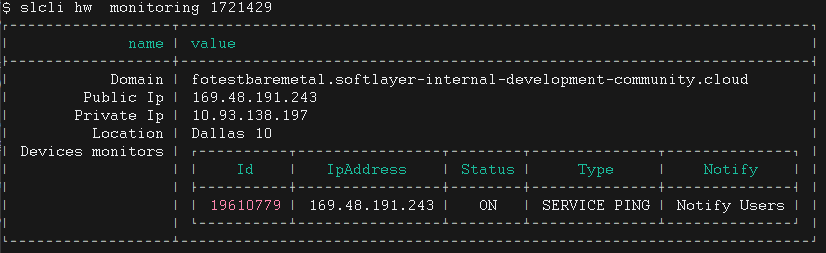
This information is found in the API from the networkMonitors relationship for both Hardware and Virtual servers. The status code information can be found on the SoftLayer_Network_Monitor_Version1_Query_Result documentation page.
slcli --format=json call-api SoftLayer_Hardware_Server getObject --id=1721429 --mask="mask[id,hostname,networkMonitors[queryType,lastResult]]"
{
"hostname": "fotestbaremetal",
"id": 1721429,
"networkMonitors": [
{
"hardwareId": 1721429,
"id": 19610779,
"ipAddress": "111.11.191.243",
"lastResult": {
"finishTime": "2022-10-17T13:47:07-06:00",
"responseStatus": 2,
"responseTime": 485.36,
"queryHost": null
},
"queryType": {
"description": "Test ping to address",
"id": 1,
"monitorLevel": 0,
"name": "SERVICE PING"
},
"queryTypeId": 1,
"responseActionId": 2,
"status": "ON",
}
]
}
View A Server’s Subscribers
To see who will get an email about a monitoring change you need to look up the mapping entry from the User to the Virtual or Hardware entry. The SoftLayer_User_Customer_Notification_Hardware and SoftLayer_User_Customer_Notification_Virtual_Guest services handle this.
To find who is getting notified for a Hardware_Server, use SoftLayer_User_Customer_Notification_Hardware::findByHardwareId, for Virtual_Guests it is SoftLayer_User_Customer_Notification_Virtual_Guest::findByGuestId
#SLCLI
slcli hw notifications 1721429
# Curl
curl -u $SL_USER:$SL_APIKEY -X POST -d '{"parameters": ["1721429"]}'
'https://api.softlayer.com/rest/v3.1/SoftLayer_User_Customer_Notification_Hardware/findByHardwareId.json?objectMask=mask%5Bid%2Cuser%5Busername%2Cemail%5D%2Char
dware%5Bid%2Chostname%5D%5D'
[
{
"hardware": {
"hostname": "fotestbaremetal",
"id": 1721429
},
"id": 1302088,
"user": {
"email": "test@us.ibm.com",
"username": "SL1234"
}
}
]
Add A Subscriber
To enable an email to get notifications of a monitoring failure, they first have to have a SoftLayer user Id on the account.
To get a list of user ids you can use slcli user list
To create a mapping entry use SoftLayer_User_Customer_Notification_Hardware::createObject, or the SoftLayer_User_Customer_Notification_Virtual_Guest::createObject method for a Virtual_Guest.
# SLCLI
slcli hw add-notification 1721429 --users 9734824
# Curl
curl -u $SL_USER:$SL_APIKEY -X POST -d '{"parameters": [{"hardwareId": "1721429", "userId": "9734824"}]}' 'https://api.softlayer.com/rest/v3.1/SoftLayer_User_Customer_Notification_Hardware/createObject.json'
Remove A Subscriber
SoftLayer_User_Customer_Notification_Hardware::deleteObjects and SoftLayer_User_Customer_Notification_Virtual_Guest::deleteObjects will remove a notification mapping, thus removing that user from getting email alerts for that server.
# SLCLI
slcli -vvv call-api SoftLayer_User_Customer_Notification_Hardware deleteObjects '[{"id":1302088}]'
#Curl
curl -u $SL_USER:$SL_APIKEY -X POST -d '{"parameters": [[{"id": 1302088}]]}'
'https://api.softlayer.com/rest/v3.1/SoftLayer_User_Customer_Notification_Hardware/deleteObjects.json